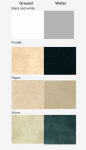- Messages
- 151
How to make Wonderdraft Themes?
Themes are very useful in Wonderdraft, they can transform a map completely. In this tutorial, I'll show you how to make one yourself.
Getting started
To get started startup Wonderdraft and create a new map. It is recommended to use the black and white theme to begin with as it has the least presets present. When you have created your map and decided the theme you are going for you are ready to get started!
The look of the world
We start with the look of the world. We will change the settings in the sidebar where it says water texture, ground texture etc. Choose the options that fit with the theme you are going for.
When choosing a coastline, it again depends on the style of your map or theme what choice is best. Below are the different default styles in Wonderdraft. The coastline colour is blue, and the landmass outline colour is red.
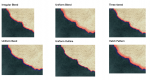
The effect of the coastline can be changed with the Coastal FX distance slider in the sidebar.
Rivers
Below the coastline settings are the river settings. These are similar to the settings of your coastline, but give the option for other colours. This is useful when you want to have your rivers lighter than the sea for example.
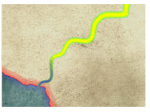
In this example the Coastline Colour is blue, and the Landmass Outline Colour is red while the freshwater colour is yellow and the Freshwater Outline Colour is green.
Sea and water
A key aspect of a theme is the watercolour. Some map themes might have dark sea water, while others have light colours. The style you choose is up to you. Here is how to change it to your liking.
Go to Sea and then look over at the sidebar, you should see something like shown below.
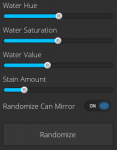
This is where you change the look of your water.
Your ground is important and giving users of your theme the right colours to work with is essential. Colour presets are really easy to make and use. Click on the + icon and select the colour you desire if you want to name your colours simply right click them and select Name Colour to enter the name and hit OK.
Label presets
Making label presets works just as easily as colour presets. Simply change the settings of your label and hit the + icon next to the drop-down menu in the sidebar. Here you enter the name of the label preset and hit OK. Your label is now saved as a preset and can be used for later use. You can change the order of your preset by changing the order in the theme file using a text editor.
Exporting the theme

When you are ready to export your theme hit the Themes button in the top menu bar. You will be prompted with a screen like shown above. Here you can select which options you would like to export or apply. Select the ones you want and hit Save As, name your theme and you are done!
The last thing to do is to share the file. Simply go to C:\Users\USERNAME\AppData\Roaming\Wonderdraft\themes and find your theme. Now you've got your file! Share it with the community by uploading it to Cartography Assets by Clicking here!
Themes are very useful in Wonderdraft, they can transform a map completely. In this tutorial, I'll show you how to make one yourself.
Getting started
To get started startup Wonderdraft and create a new map. It is recommended to use the black and white theme to begin with as it has the least presets present. When you have created your map and decided the theme you are going for you are ready to get started!
The look of the world
We start with the look of the world. We will change the settings in the sidebar where it says water texture, ground texture etc. Choose the options that fit with the theme you are going for.
When choosing a coastline, it again depends on the style of your map or theme what choice is best. Below are the different default styles in Wonderdraft. The coastline colour is blue, and the landmass outline colour is red.
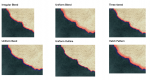
The effect of the coastline can be changed with the Coastal FX distance slider in the sidebar.
Rivers
Below the coastline settings are the river settings. These are similar to the settings of your coastline, but give the option for other colours. This is useful when you want to have your rivers lighter than the sea for example.
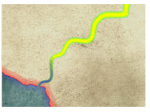
In this example the Coastline Colour is blue, and the Landmass Outline Colour is red while the freshwater colour is yellow and the Freshwater Outline Colour is green.
Sea and water
A key aspect of a theme is the watercolour. Some map themes might have dark sea water, while others have light colours. The style you choose is up to you. Here is how to change it to your liking.
Go to Sea and then look over at the sidebar, you should see something like shown below.
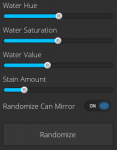
This is where you change the look of your water.
- The first slider changes the colour of the water by changing its hue. It is like a rainbow slider to pick the right colour for your water.
- The second slider changes the saturation, this means the amount of colour your water will have. Older maps often have lost their colours, this can be achieved by using this slider.
- The water value slider basically is your brightness slider. Making the water either dark or light.
- The stain amount slider changes the amount of texture that the water will have. The lower, the less texture will be applied.
Your ground is important and giving users of your theme the right colours to work with is essential. Colour presets are really easy to make and use. Click on the + icon and select the colour you desire if you want to name your colours simply right click them and select Name Colour to enter the name and hit OK.
Label presets
Making label presets works just as easily as colour presets. Simply change the settings of your label and hit the + icon next to the drop-down menu in the sidebar. Here you enter the name of the label preset and hit OK. Your label is now saved as a preset and can be used for later use. You can change the order of your preset by changing the order in the theme file using a text editor.
Exporting the theme

When you are ready to export your theme hit the Themes button in the top menu bar. You will be prompted with a screen like shown above. Here you can select which options you would like to export or apply. Select the ones you want and hit Save As, name your theme and you are done!
The last thing to do is to share the file. Simply go to C:\Users\USERNAME\AppData\Roaming\Wonderdraft\themes and find your theme. Now you've got your file! Share it with the community by uploading it to Cartography Assets by Clicking here!
Last edited: